September 3, 2024
2 min
Adding conversion events within the Amazon DSP allows you to pull these insights into your Streaming TV (STV) campaigns, track insights across Amazon Marketing Cloud, and easily enhance your measurement + audience tactics with Gigi. We’ve broken down a step-by-step guide to ensure your Ad Tag events are being implemented and tracked correctly in the Amazon ecosystem. If you have set-up your STV campaigns with Gigi, Part 2 is automatically done for you, meaning, you will only need to do Part 1 once, and can get started tracking conversions with the Amazon Ad Tag.
It’s important to note, however, that you’ll need to have already implemented the Amazon Ad Tag (Amazon instructions) or integrated with the Conversions API (video from Amazon on how to do so) to be able to add conversion events within the Amazon DSP.
Part 1: Adding the Amazon Ad Tag/CAPI conversion events on the advertiser level within the Amazon DSP
Within the Events Manager tab, click Conversions instead of the default Amazon Ad Tag Events.
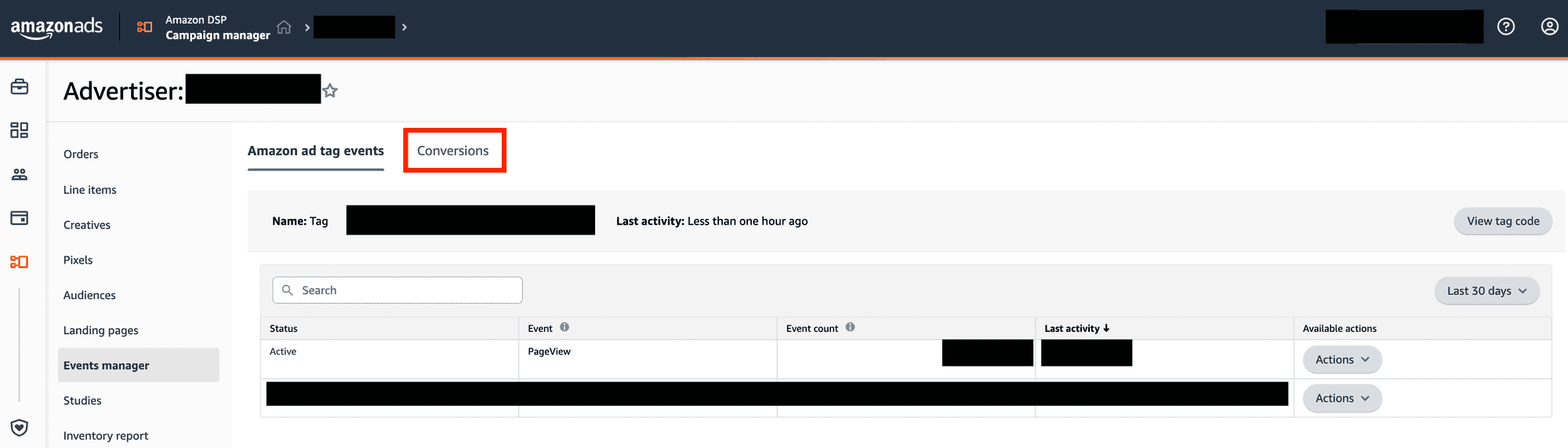
Next, click on Add Conversion
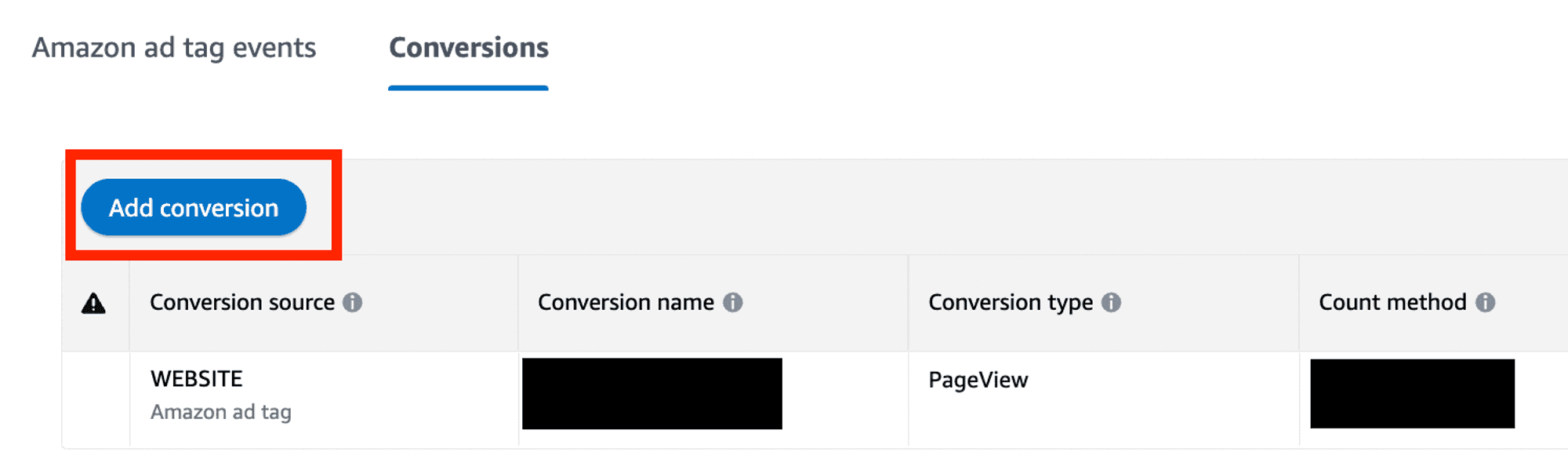
Then select between the Amazon Ad Tag or Conversions API
Amazon Ad Tag
For Amazon Ad Tag conversions, you should fill out the below form.
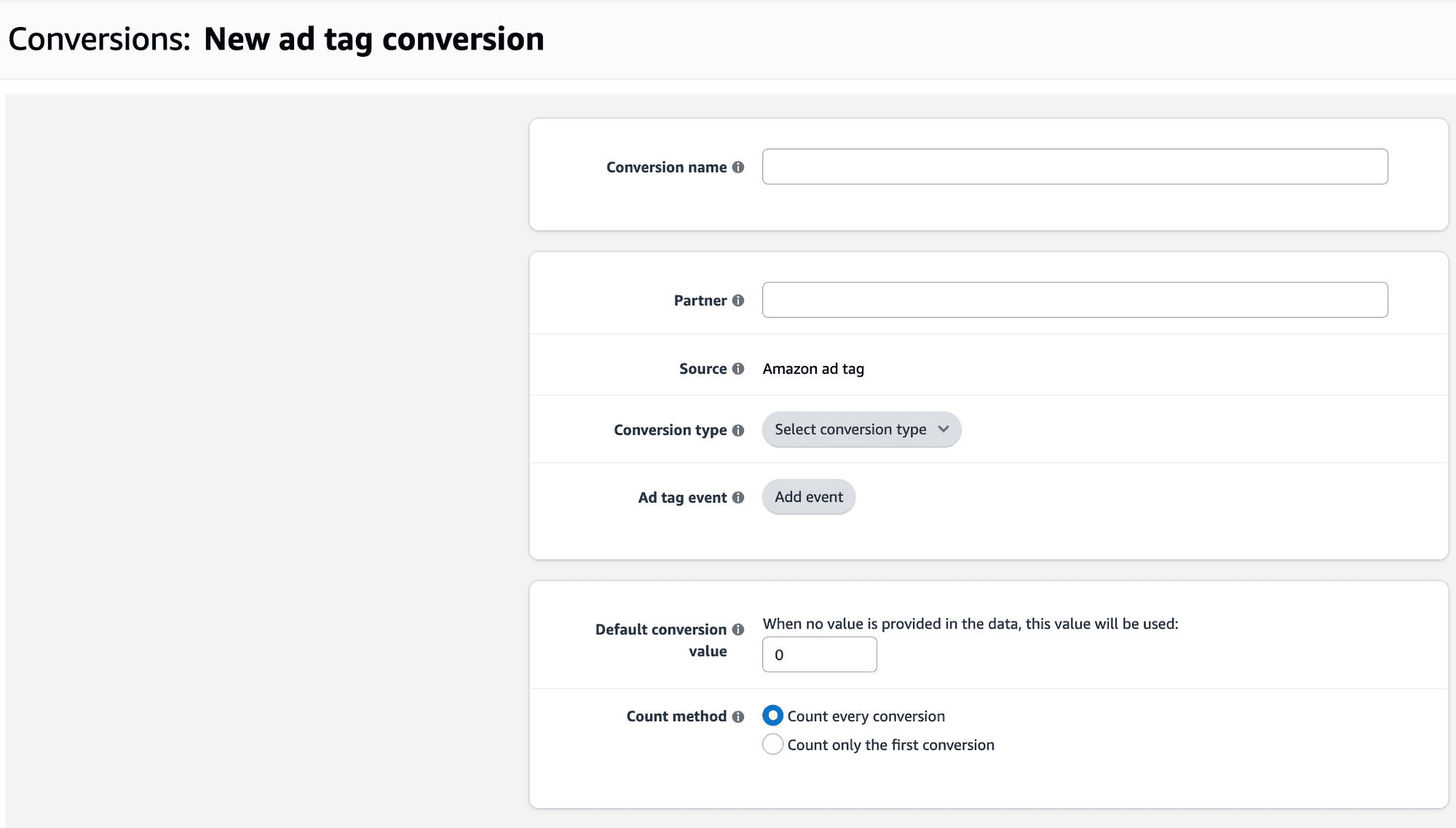
Important things to consider when filling out the form:
Conversion name: This should be easy to identify with the Conversion Type (Page View, Subscribe, Checkout etc.)
Partner: is if you are using a third-party service to deliver the conversions - only if applicable (you do not need to fill this out)
Conversion type: Select from the drop-down list available
Event: Select the event you have added from the Tag. This can be set-up within the Amazon Ad Tag Events area within the Amazon DSP.
Default conversion value: We recommend setting the value to 0 when no value is provided to not duplicate.
Count method: We recommend selecting “count every conversion” in order to do full reporting and enhance audiences to the highest degree of detail.
Conversions API
If using the Conversions API, we recommend filling out the below form, while the fields will be similar to the Amazon Ad Tag, there are some small differences to consider like Source type.
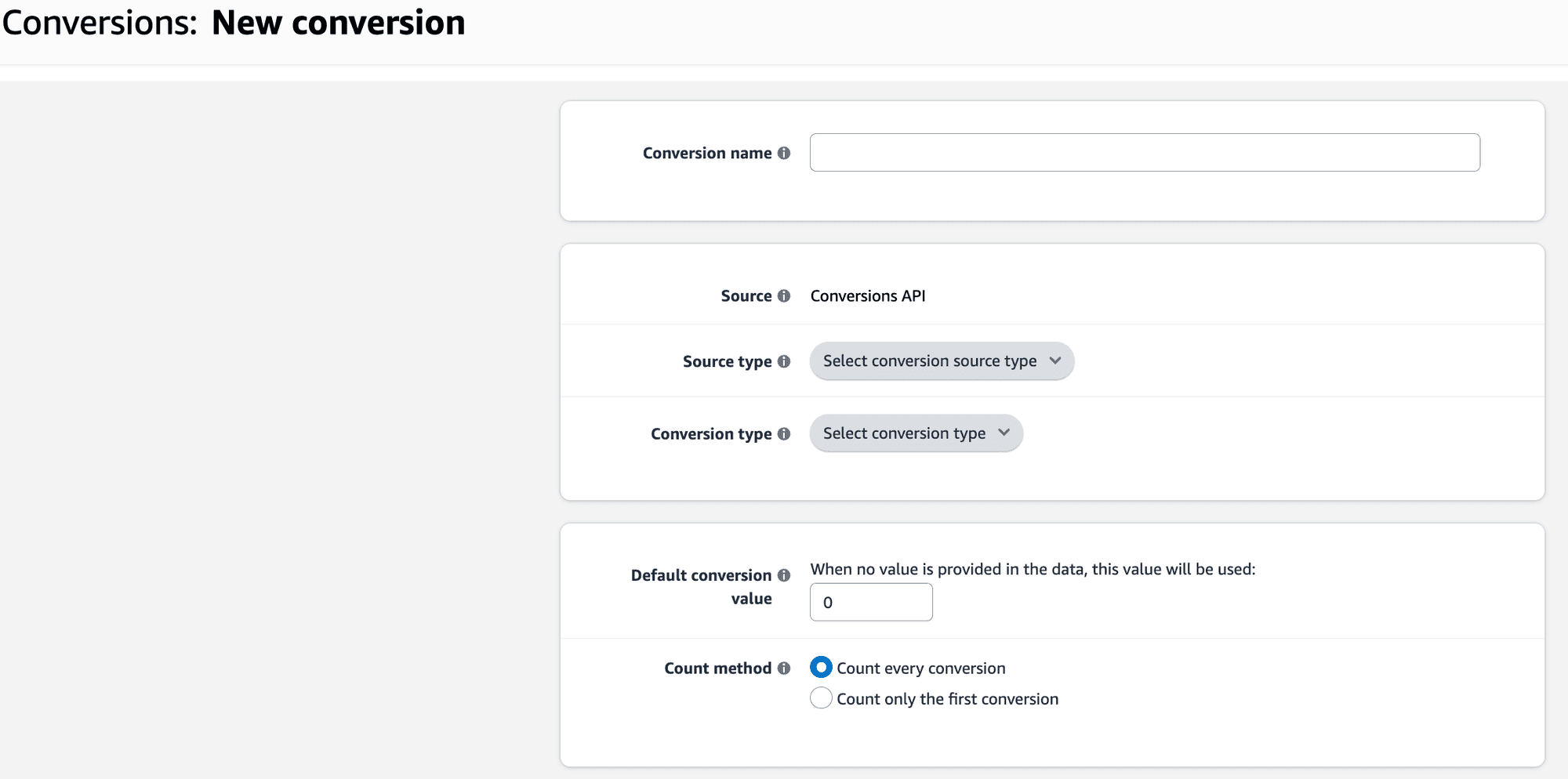
Conversion name: This should be easy to identify with the Conversion Type (Page View, Subscribe, Checkout etc.)
Source type: Select from the drop-down list available
Conversion type: Select from the drop-down list available
Default conversion value: We recommend setting the value to 0 when no value is provided to not duplicate.
Count method: We recommend selecting “count every conversion” in order to do full reporting and enhance audiences to the highest degree of detail.
Once you have your conversion events set up within the Amazon DSP, you’re able to add the Amazon Ad Tag into your Amazon STV campaigns. This will allow your performance metrics to flow into AMC, to help optimize your campaigns and build audience tactics.
Part 2: Adding the Amazon Ad Tag/CAPI to your Amazon STV campaign(s)
As a reminder, this is done automatically for you if you are using the Gigi platform!
Go into the STV Order you want to add the Conversion Events to and click on the Order Settings.
Scroll down to the Conversion Tracking and click on Add off-Amazon conversions.
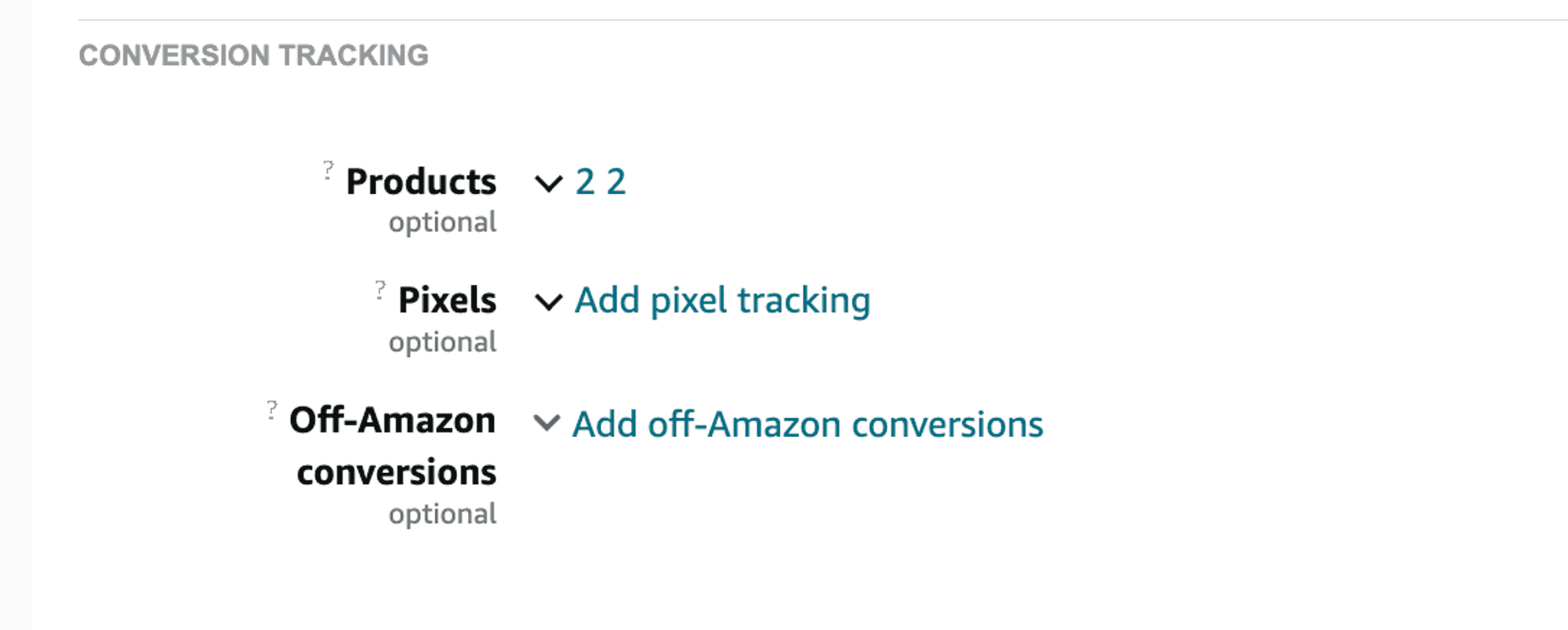
Click on Add Conversion and select the Conversions Events you want to add to the STV Order then press Apply as well as Save on the Order Settings page.
Remember: If you don’t connect your Amazon Ad Tag to an STV order, you risk losing out on valuable data insights and audience capabilities.
To learn more about how to implement the Amazon Ad Tag and action data insights across AMC, schedule a call with the Gigi team today.
